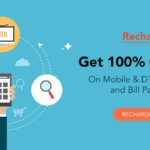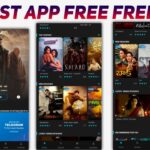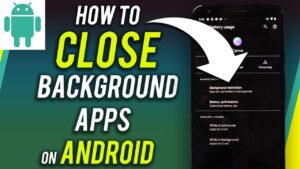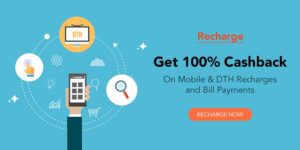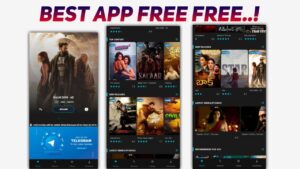How To
Change The Photo Background
Hello !
Hi Friends How are you
Our Today Topic is How to change the photo background in Snapseed?
• Friends First to open the Snapseed app, tap on top anywhere to open any photo, select the photo you like.
• Click on the tools option and take that photo into a resolution.
• If you want change background this photo click on the tools option scroll to below option double exposure.
• add background image is there an option only the background image you took will be visible to you on the display after it is taken.
• Then click on the small icon text to open at the top and click on the view edits option below.
• next you will see three options in which you can click onouble exposur and you will see the brush symbol in the middle. If you have a back ground you can erase the image on the background as well as the entire.
• background around the image to make sure that the background of your choice is adjusted to the changes the entire background in which you want the background light to go down as much as you want the down arrow.
• click on it and the background will be dark if you click on the top arrow to make it darker.
• And if you edit some thing like this, you will get the same quality as when you edit the image with quality as when you edit the image with quality.
• ok complete.
• this is a topic if you still want clarity, iwill give you the link of the video i made below.
• ok bye friends let’s meet on the next topic.
video link :-