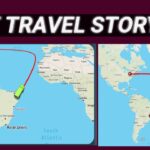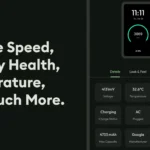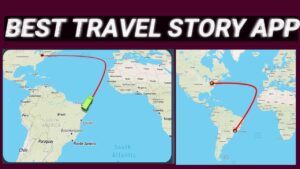Picsart Tutorial
Hi friends today’s topic is picsart tutorial
► Friends, first you need to download and open an app called Picsart
►Once opened there will be a plus sign in the drop down and after clicking on it some options will come up.
►At the top, there is a button for all photos. Clicking on it will open some images like your gallery.
►And freestyle means you can put your photo on one side and another photo on the other.
►Frames means you can place floral or simple frames on your child’s photos or photos.
►First, tap to edit a photo and your gallery will open. Upload as many images as you want.
►And then the add-ons will ask if you can tie up the money and take the premium.
►Click on the tools to learn why and how to use these types of tools: Crop, Free Crop, Shape Crop, Dispersin, Clone Starch, Motion, Selection, Curves, Adjustment, Improvement, Tilt Shift, Angle, Size, Flip Rotate.
►The first tool crop means you have to cut that image after taking any image, this tool is useful.
►The second tool is the free crop also image to border cutting to background removing using free crop.
►The third tool shape crop is that you can cut your image into a circle shape or box shape but in different shapes.
►Fourth tool You do not need a tool called Spread.
►The fifth tool option is to increase the brightness and contrast in your image.
►Curves can adjust our photos. With these curves you can edit your photo horizontally or vertically.
►In the next step effect we can give our photo like an old photo and give our photo very beautiful effects like drawing and coloring our photo.
►And you can blur the picture in effects.
►And with the Beauty option we can smooth and color our image.
►We can put some stickers on our picture for example cat, dog, etc. stickers
►We can put background on our image, tap on ad image and add other images as well.
►Friends this is today’s topic If you like this topic, share it with your friends and you can edit your photo in the same way.
OK by friends
Meeting on the next topic